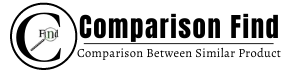The Graphics Card fan is not always on. GPU fans generally start spinning when the GPU hits a specific temperature which can vary depending upon the GPU. Usually, the GPU fan starts spinning when it reaches 50 to 60-degree celsius.

Is it normal for the graphic card fan to run at all times?
Yes, it is normal for the graphic card fan to run at all times, especially if you have an old GPU. However, if you have a modern GPU from Nvidia or AMD, then it should not run all the time.
The GPU fan will only start spinning once you reach a specific temperature range. In most cases of Nvidia GPUs, the temperature range is set to 50 to 60 degree Celsius.
In addition, it’s possible that dust has collected on the GPU fan blades, producing heating problems, and the fan is rotating to cool the GPU.
In a matter of seconds after the fan starts spinning, the GPU will cool down, and the fan will stop spinning, and this process will keep on repeating.
Does temperature matter to start a graphics card fan to spin?
Yes, the temperature is directly responsible for starting a graphics card fan to spin. However, it’s not the only factor that matters. The right temperature is also necessary for efficient performance and longevity of the graphics card fan.
If you want to reduce the GPU temperature by a little, you can try putting it at an alleviation so that the heat vents can be utilized properly and the heat can escape.
Apart from the temperature, the dust can also be the real culprit, why the GPU fan starts to spin. When the dust goes inside the heat vents or blocks them, the heat cannot escape, so the fan starts spinning.
Moreover, if your graphics drivers aren’t up to date, then the GPU fan is likely to spin.
Why does the GPU fan spin at full speed when the pc turning on?
Please be aware that this is completely normal before I explain why the GPU fan starts spinning at full speed when the computer turns on.
All the computers are equipped with a motherboard that requires BIOS to run. BIOS is the program that allows the microprocessors of the CPU to start the computer after you hit the power button.
BIOS allows the transfer of data between the OS and attached devices like a keyboard, mouse, printer, and hard disk.
When you press the power button on the PC, it sends a signal to start the BIOS program first. During this time, GPU fans aren’t aware of the speed they need to maintain, so they constantly run at full speed.
However, after the BIOS program has fully started, it begins to control the fan and lowers its speed to the desired level. The motherboard manufacturers took this problem into consideration. Though, they discovered that this process wouldn’t cause any harm to the PC.
Will the Graphics Card fan damage if it runs at a higher speed?
No, the fan will not get damaged if it runs at a higher speed. However, the lifespan of the fan will get shorter with time, especially when the fan runs at full or very high speed.
There can be various reasons why the GPU fan is running at full speed. For instance, if you are performing any GPU-hungry task, the fan will run at high speed.
Next, if you are playing games or editing videos, the fan will run at a very high speed. Moreover, if there is some dust inside the fan, it will likely run at a higher speed. On top of everything else, if the thermal paste of the GPU has worn out, the fan will run at high speed.
Can you turn the fan off on a graphic card?
No, most GPU manufacturers don’t allow you to completely turn off the fan in a graphics card. While you can slow down the speed to a minimum level, you cannot completely turn off the fan GPU.
Different GPUs require different software to maintain or change the fan speed levels. For AMD GPUs, you need AMD OverDrive, and for Nvidia GPUs, you need Nvidia System Monitor software.
Turn Off/On AMD GPU Fan
AMD GPUs don’t allow you to completely turn them off because if the temperature rises too high, the GPU will get damaged. So, for safety reasons, you can only reduce GPU fan speed to 20%.
- To reduce the fan speed of an AMD GPU fan, you need to install AMD OverDrive program on your computer.
- Open the program, and if you get a prompt for User Account Control confirmation, click the Yes button.
- Next, accept terms and conditions and then select the Enable Manual Fan Control option.
- You can choose the fan speed at your desired level, or you can even set it to 20%.
Turn Off/On Nvidia GPU Fan
- Download and Install the latest GPU drivers on your computer.
- Open the Nvidia System Monitor application and click on Device Settings.
- Click on Select a Task and then Create Profiles.
- Now, click on the GPU icon and click the Cooling slider.
- You can change the value from 100 to 0, where 0 will completely turn off the GPU fan.
- Restart your computer after you have saved the settings.
3 Tips for preserving computing power with a graphic card
Game Optimization
The first tip for preserving computing power is to optimize games to run with GPU. You can squeeze your GPU power to run games at better frames and quality rather than using your CPU and integrated GPU.
Most of the modern titles require you to have a dedicated GPU to play at higher settings. To simply use your dedicated GPU in games, you have to install the latest drivers, and the GPU will automatically detect games to improve their performance.
Moreover, you can manually add games by going to GPU application settings and then add games.
Overclocking the GPU
GPU Overclocking is the practice of increasing the clock speed of your graphics card’s video memory. Your computer will be more powerful if it has a higher clock speed.
However, you should only perform overclocking when you have a desktop and not a laptop, as most the laptop GPUs are already overclocked.
Overclocking your desktop will certainly preserve its computing power. There are a variety of tutorials regarding overclocking specific GPUs on the internet.
Hardware Acceleration
Hardware acceleration is used to improve the performance of applications by using the extra resources available in modern computers. In most computers, Hardware acceleration can be used to preserve computing power for different applications like Gaming, Editing, Browsing, Virtualization, and a lot more.
Usually, hardware acceleration uses the GPU to improve the overall performance of applications by solving math problems more efficiently.
How much more expensive are graphic cards with quiet fans?
There are two types of cooling that are generally used in GPUs: Active Cooling and Passive Cooling. Active Cooling GPUs offer high performance, and they are also suitable for overclocking. There are also a few GPUs with a quiet fan that gives excellent performance when compared with loud fans.
While choosing a quiet graphics card, it all depends upon how much sound you can bear. For instance, a quiet GPU will have less than 15 to 25 dB of sound, however loud GPU can produce more than 30 dB of sound. Which is a bit louder side.
The power consumption of quiet fan GPUs is similar to louder fan GPUs. When we talk about the cost of quiet fan GPUs then the quiet fans with high performance are expensive when compared with the louder fans.
The GPUs with quiet fans cost can be more than $250. There is no major difference between Louder fans GPUs and quiet fans GPUs. Both GPUs give you similar features. but quite fans GPUs gives you more smooth performance when compared with louder one.
If you are looking for GPU with quiet fans and have less budget, then you can go with MSI Gaming GeForce GTX 1660 Super 192 (View on Amazon US/ India) this GPU comes with dual fans that make low noise. Also, it gives you smooth performance while playing games or doing other tasks.
If you can spend more than $500 Then you can go with PowerColor Red Dragon AMD Radeon™ RX 6800 (View on Amazon US/ India). It comes with triple fans with excellent performance.
Conclusion
In short, the GPU fan is very crucial for your graphics card. Therefore, if the fan is running at high speed, something must be wrong.
For example, if you are playing games, then the GPU fan will run at such high speed to let your graphics card cope with the heavy gaming load. In most ideal conditions, the Graphics card should not cross the 95-degree Celsius temperature mark.
Also, read