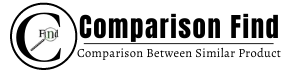It is quite frustrating and annoying when your Ring Doorbell doesn’t pick up everything, the motion that is going at your doorstep.
This is a common problem that many homeowners of the smart Ring Doorbell face. Here are some common quick fixes you can try out to fix the motion detection in your Doorbell.

How Ring Doorbell Pick Up Everything
The Ring Doorbell picks up everything by detecting the motion. The Doorbell is equipped with a motion sense, which senses the heat and notifies you whenever there is a motion inside the capture zone.
The Ring Doorbell is equipped with a heat sensor that can detect motion by sensing temperature changes. As humans emit more heat than their surroundings, the Doorbell can identify human movement and send a push notification to your mobile device. This technology is used exclusively at night and not during the day.
Additionally, during the day, the Ring Doorbell employs a more sophisticated motion detection system. It searches for objects within a defined range, and if it detects movement, it sends a push notification to your mobile device.
What Are Some Steps to Troubleshoot Motion Detection in Ring Doorbell
A Ring doorbell is designed to sense motion within a distance range of 5 to 30 feet. Moreover, it offers the flexibility to fine-tune the motion detection sensitivity in up to six different zones to suit your preferences.
Nonetheless, it can be quite annoying and frustrating when your Doorbell fails to notify you even when someone is approaching your door.
Wondering what might be causing this issue? Well, worry not! We’ve prepared an easy-to-follow, step-by-step guide to help you troubleshoot motion detection problems with your Ring doorbell.
1. Check Motion Alerts
It’s a good idea to make sure that Motion Alerts are turned on in the Ring Doorbell app.
The most common reason a Ring doorbell doesn’t pick up motion is because people accidentally turn off Motion Alerts in the app. Surprisingly, this happens in about 90% of cases, especially among new users.
All you have to do is go to the Ring app on your mobile phone and make sure the buttons for Motion Alerts and Ring Alerts are set to the blue “on” position. That way, you’ll be sure not to miss any important alerts from your Ring doorbell.
2. Inspect the Camera
To ensure that your Ring Doorbell is working as expected, it’s important to check if the camera is detecting motion.
You can do this by opening the Doorbell app and checking if the camera is moving when it detects movement. If the camera doesn’t move, you may need to repair or replace your Ring Doorbell with the help of the manufacturer.
3. Reposition the Bell or Camera for Motion Detection
The way the Ring doorbell operates is quite interesting. It relies on something called Passive Infrared (PIR) technology to spot motion or changes in light.
This works by sensing the heat emitted by the object that’s causing the motion or the light shift. You can actually adjust how sensitive the camera is by controlling the amount of heat it picks up.
But here’s a crucial tip: for PIR to do its job effectively, it needs a clear path in front of the camera.
So, when you’re installing or repositioning your Ring doorbell, be sure there are no obstructions in its line of sight. Even things like glass windows can interfere with its performance. This way, you’ll get the best results from your Doorbell’s motion detection.
4. Reset Motion Frequency
Next up, you can reset the motion frequency. Different Ring Doorbells have different frequency settings. You can either adjust them or reset them.
Most of the Ring Doorbells have “Every 30 seconds, 1 minute, and 3 minute snapshot frequency. You can adjust it to the lowest “30 seconds” to get motion alerts.
5. Check the Motion Sensitivity Settings
Your Ring Doorbell’s sensitivity settings control how it detects motion. If the sensitivity is too low, it might miss motion in its view.
On the other hand, if it’s set too high, it might detect insignificant movements like leaves rustling or passing shadows.
To adjust these settings, follow these steps:
- First of all, open the Doorbell Ring app on your phone.
- Go to “Devices” and select your device or Doorbell Ring for which you want to change the settings.
- After selecting the device, go to “Device Settings” and then find out the “Motion Settings”.
- Adjust the motion settings by using the sliders. If you want to detect every motion, then you can adjust the slider to high. This will result in the detection of every single motion. On the other hand, if you want to detect humans, then adjust the slider to “People Only.”
- In the end, save the changes and exit the app.
- That’s it! You are done.
It’s a good idea to adjust or modify the sensitivity settings to find what works best for you. You might need to fine-tune these settings based on your Doorbell’s location and the level of activity in the area you’re monitoring.
6. Check Motion Detection Zones
If your Ring camera isn’t picking up motion as expected, it might be because your Motion Zones need some adjustment. Here’s how you can make them larger:
- First of all, open the Ring Doorbell app and choose your Doorbell.
- Find out the “Motion Settings” >> “Camera Motion Zones” >> “Edit Zones.”
- Here, you need to make sure all of the Motion Zones are enabled.
- You can adjust the motion zone according to your needs and save the changes.
Sometimes, if you’re still having trouble, you can try deleting your existing motion zones and creating new ones. This might help improve motion detection.
7. Check the Ring Doorbell Mount Angle and Reposition It
The orientation of your Ring Doorbell might be a factor behind the alert issues you’re facing.
If there are steps leading up to your front door, you should think about altering the camera angle to point slightly downward. This can be achieved by placing a few washers behind the screws on the mounting brackets or by using an angle bracket.
By making this adjustment, you can ensure your Doorbell captures the appropriate view and sends you notifications reliably.
8. Disable Motion Schedule
Motion schedules are there to help you disable the motion alerts at certain times. If you are not getting any alerts, you should consider disabling the Motion schedule feature from the settings.
9. Ensure the Ring Doorbell is Connected to the Network
If your Ring camera isn’t linked to your Wi-Fi network, it could mean you’re missing out on notifications entirely. To ensure your connection is strong, you can perform the following steps:
- First of all, go to the Doorbell Ring app and find out the “Device Health Page.”
You need to check the Ring Doorbell status; if it is online, then it means it is connected to the internet else it is not. The settings to connect it to the Network or Wi-Fi can vary depending on the manufacturer.
- After that, click on “Signal Strength”.
- Next, ensure that the Ring Doorbell is connected to the Wi-Fi. Also, confirm the Ring Doorbell is receiving strong signals from your Wi-Fi.
10. Check Your Notification Settings
If you’ve disabled Ring notifications on your phone or smart home device, you won’t get any Motion Alerts.
The specific steps to check and ensure that Motion Alerts are enabled will be different depending on the type of phone or smart device you have. However, you can typically find and adjust these settings in your device’s settings menu.
11. Disable “DND”
If you activate your phone’s “Do Not Disturb” feature, it’s important to know that this setting will block all notifications, including those from Motion Alerts. So, remember to deactivate it when you want to receive these notifications.
However, you do have the option to allow critical alerts to break through the “Do Not Disturb” mode on your phone.
Please note that on certain Android devices, the “Do Not Disturb” mode is referred to as “Focus Mode.” So, make sure to adjust or modify the same, depending on your device.
12. Check Phone Settings
If you are facing issues with the Ring Doorbell app on your phone, it is possible that the app has a bug or some settings have been changed.
To resolve the issue, you can try reinstalling the app, adjusting the settings, and restarting or resetting your phone as needed. This should help in resolving the problem.
13. Inspect the Wiring
If your Ring Doorbell is powered by a wire, you should consider checking the wiring. If you find a fault in the wiring, you can fix it or call customer service to get it fixed. But if your Ring is powered by a battery, you should ignore this step.
14. Perform a Factory Reset on Your Ring Doorbell
If you’ve tried all the previous steps and you’re still facing issues, it might be time to reset both your Ring app and your Ring doorbell. Here’s how:
- First, remove the Ring app from your smartphone. Then, download and reinstall it from either the Android Play Store or the Apple App Store, as per your device.
- Now, let’s perform a hard reset on your Ring doorbell.
- Press and hold the black button on the Doorbell for about 15 seconds. You’ll know it’s working when the front light flashes.
- Wait for roughly a minute to allow the reset process to finish.
- After that, press the black button again to set up the device once more. For detailed guidance on how to reset your Ring doorbell, you can refer to the resource we provided earlier.
15. Request a Replacement
If you have tried all the steps given above, you should consider requesting a replacement of your Ring Doorbell from the manufacturer.
Conclusion
So, that is all you need to know about why your Ring Doorbell doesn’t pick up everything. In case you are still struggling to find out the real cause of the problem, we would advise you to contact the customer support and ask for assistance.